How to post new chapters using the Manga theme
(First, read how to post a new novel here: https://gravitytales.com/how-to-post-a-new-novel/)
When opening your dashboard, you should be able to see “Manga -> All Mangas”. Click it. The novels you are translating will be displayed. If you can’t find your novel, please DM me.
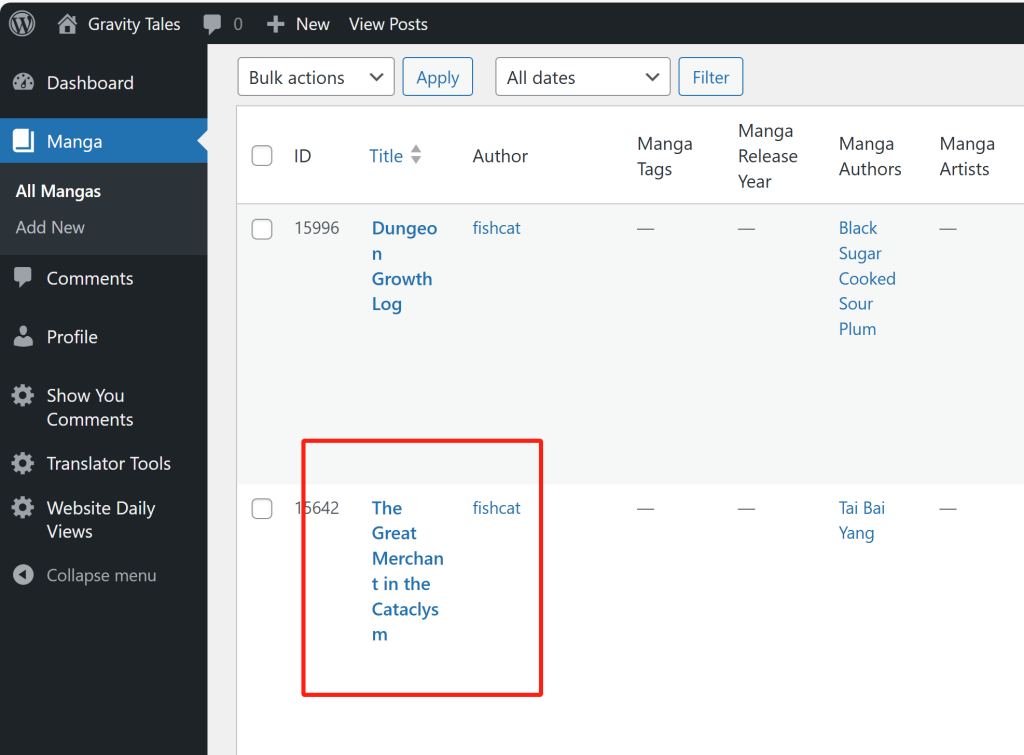
I’m using this novel, “The Great Merchant in the Cataclysm”, as an example. Click it, and then you should be able to see “Text Chapter”. Click it.
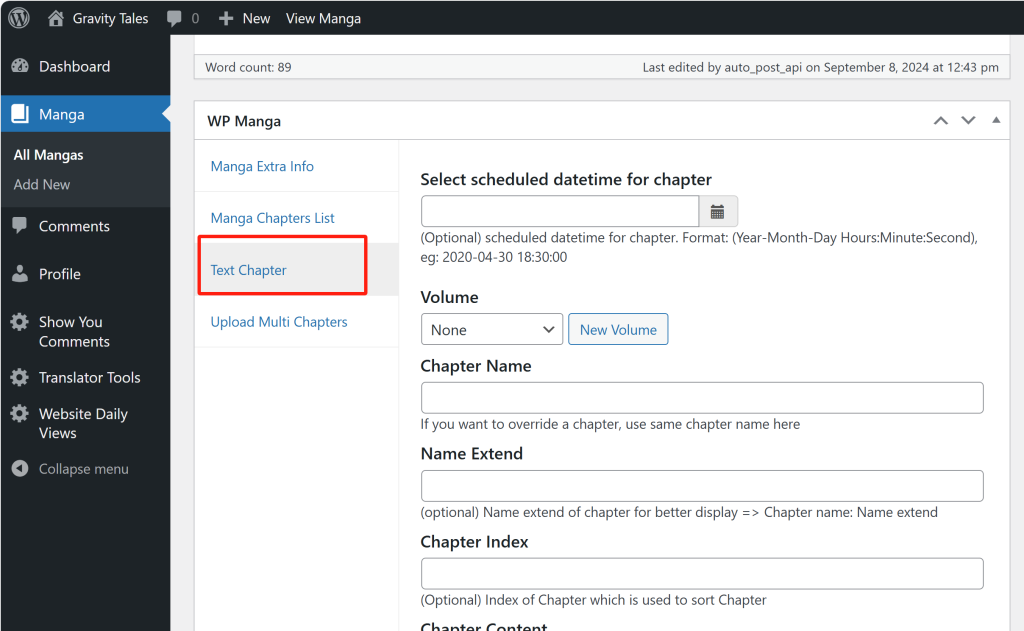
Here I will upload Chapter 62 of The Great Merchant in the Cataclysm, so input “Chapter 62” in the “Chapter Name” column. Remember, only input “Chapter XXX” here, otherwise, the order of the chapters may be scrambled. If the chapter is in a volume, like in Volume 2, don’t input “Volume 2 Chapter 62” here, you should first choose “Volume 2” in the “Volume” column above and then input “Chapter 62” here.
Then in “Chapter Content”, you should choose “Text”, and then copy and paste the content of this chapter. Then click “Create Chapter”.
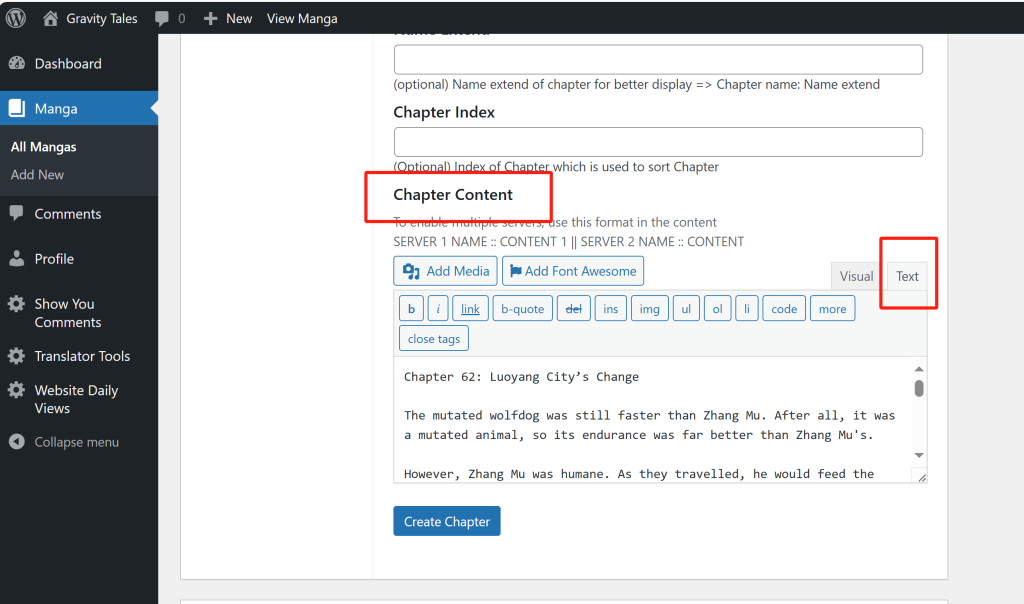
After that, click “Manga Chapters List”, you should be able to see the chapter you just created.
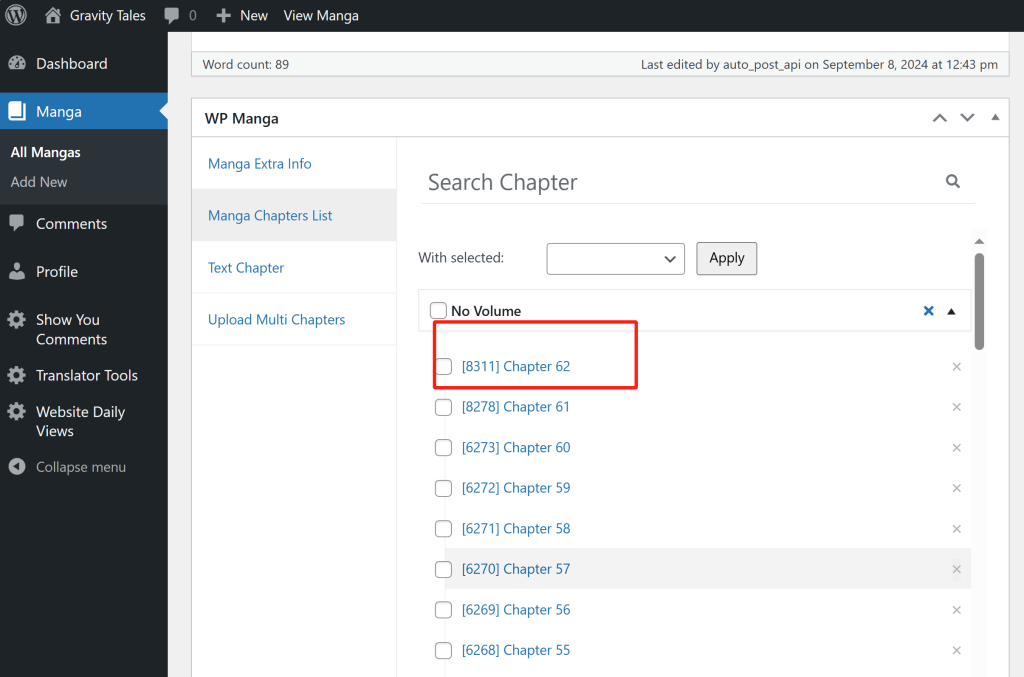
If you want to schedule a chapter, choose the publish time when you create a new chapter.
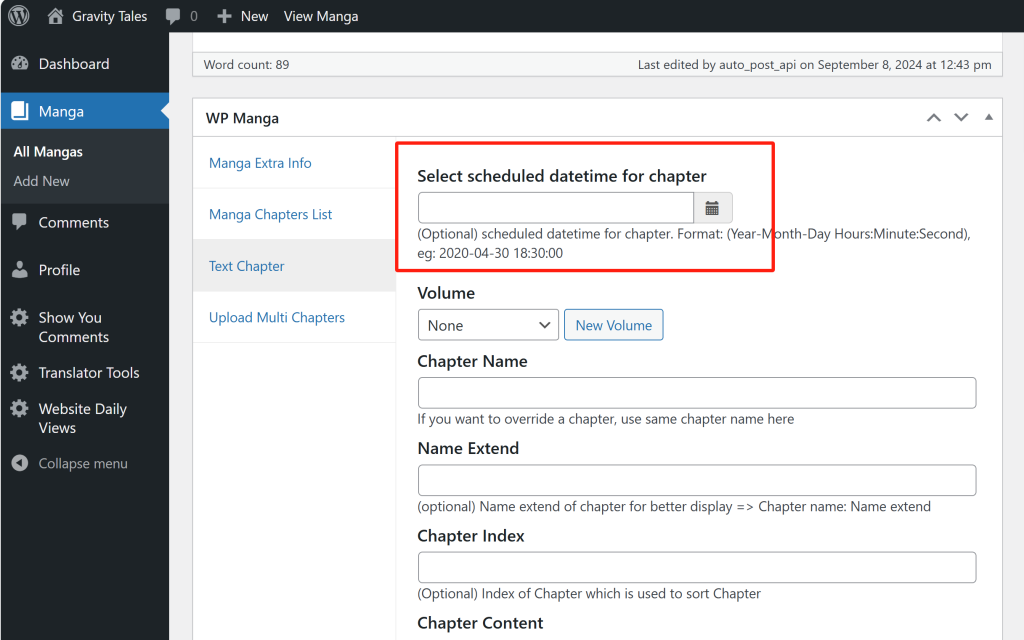
After creating it, click “Manga Chapters List”, you will see this chapter and when it will be published.
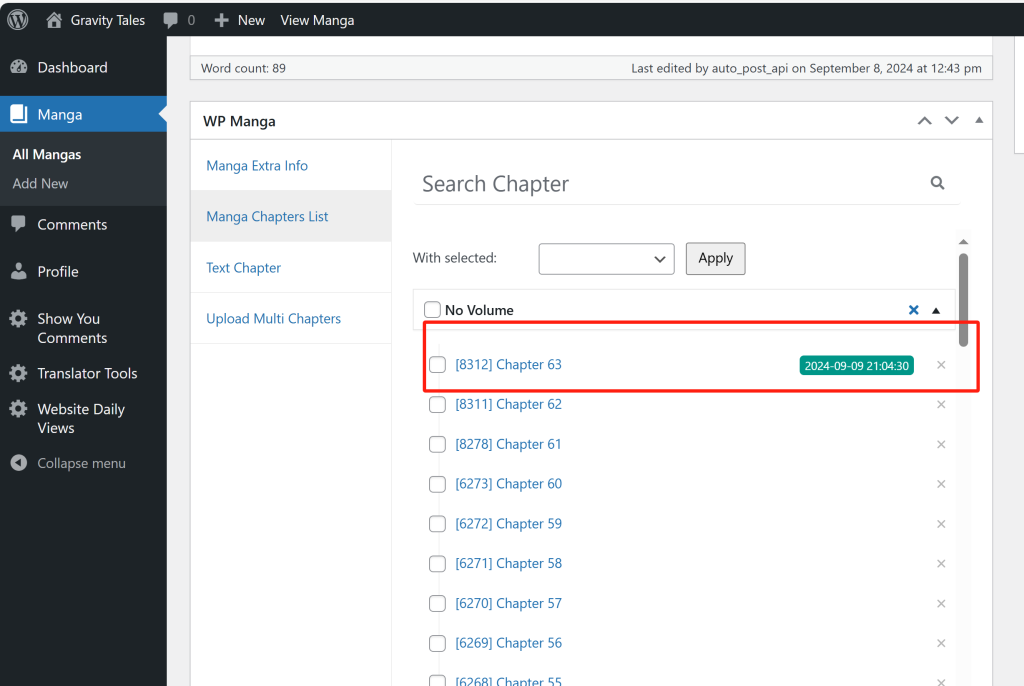
About our coin system, read here to know how it works:
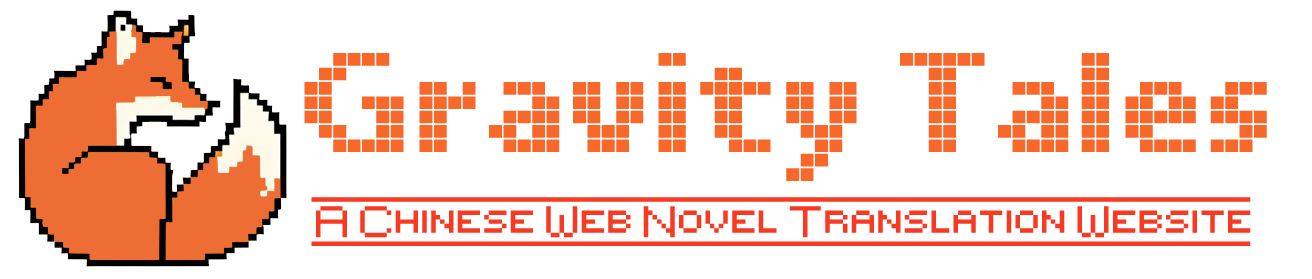
How to post a new novel – Gravity Tales
[…] As for how to post chapters, please read it here: https://gravitytales.com/how-to-post-new-chapters-using-the-manga-theme/ […]