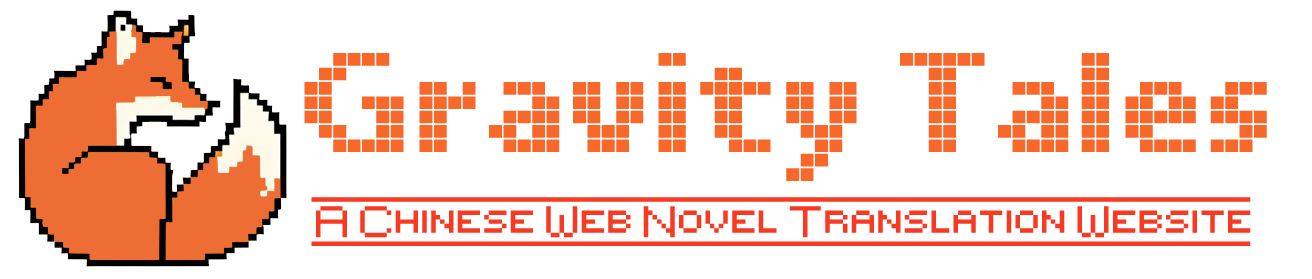How to use this MTL Tool
If your role is “author”, you can open its main page via “Translator Tools -> MTL Tool” (https://gravitytales.com/wp-admin).
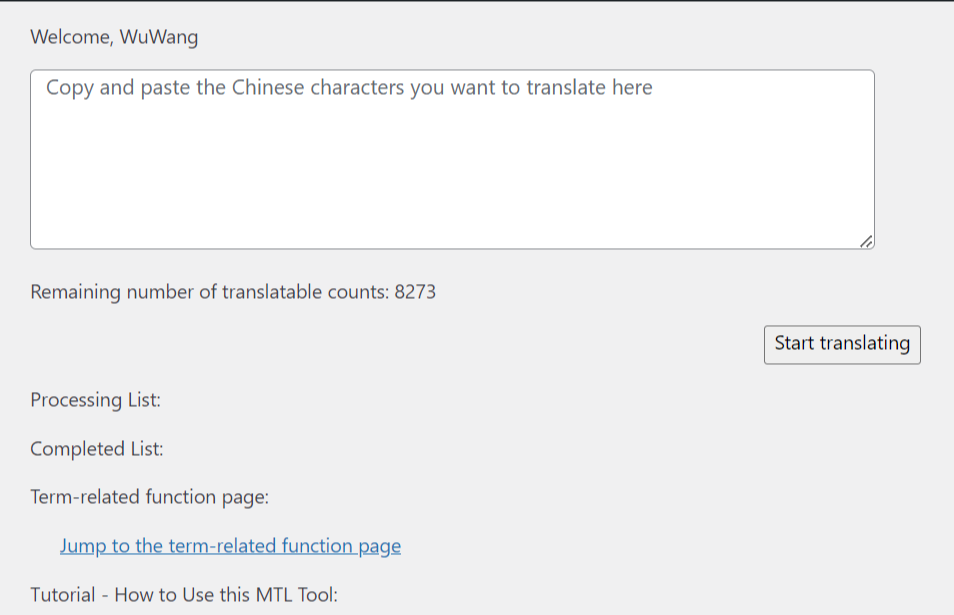
Copy and paste the Chinese chapter you want to translate here (Theoretically, the tool can also translate other languages, but not been tested), then click “Start Translating”. Wait for a few seconds and then the page will say “SUCCESS” and be reloaded.
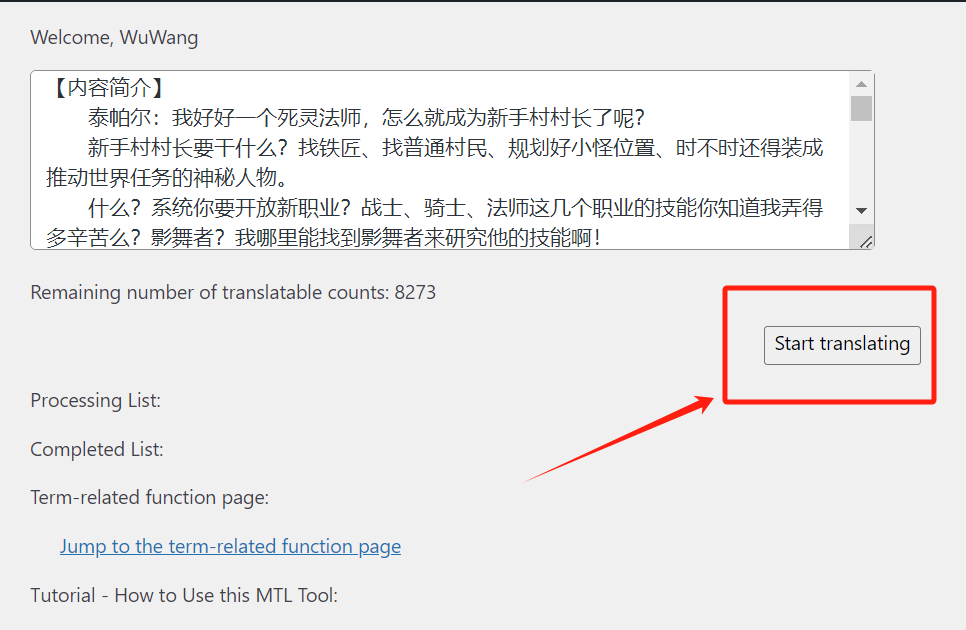
After the page is reloaded, a new line will appear in the “Processing List”. Click it. It will jump to a new page, where you can select the terms for which you want to fix its translation. For example, “班长” can be “class monitor” or “squad leader”. If you choose “class monitor”, our MTL Tool won’t translate it as “squad leader”.
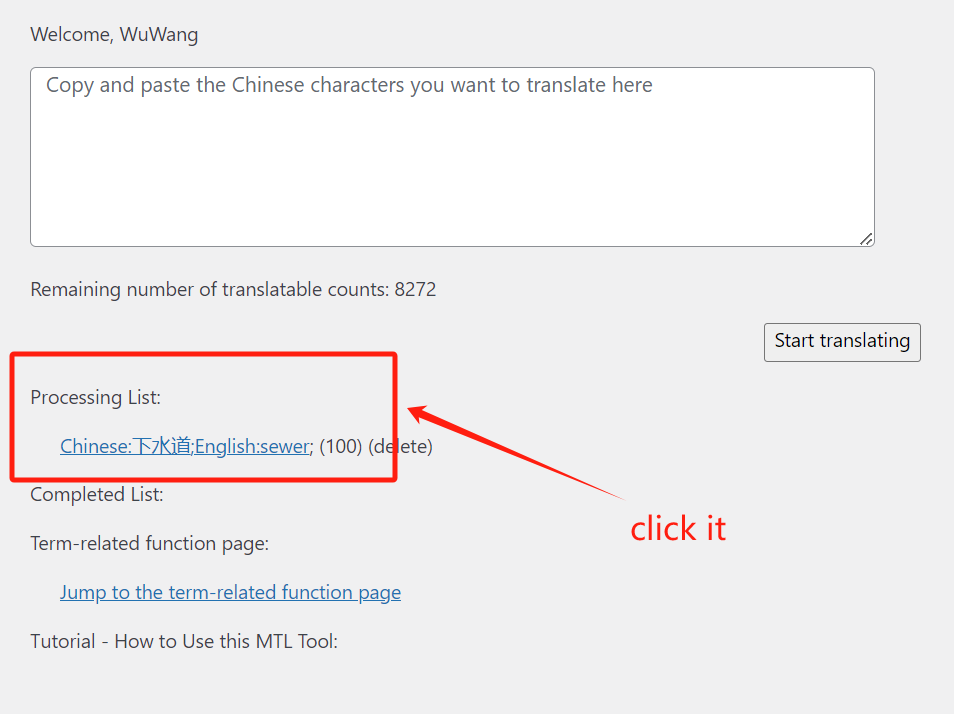
I will explain this page. For example, for the “宝箱” term.
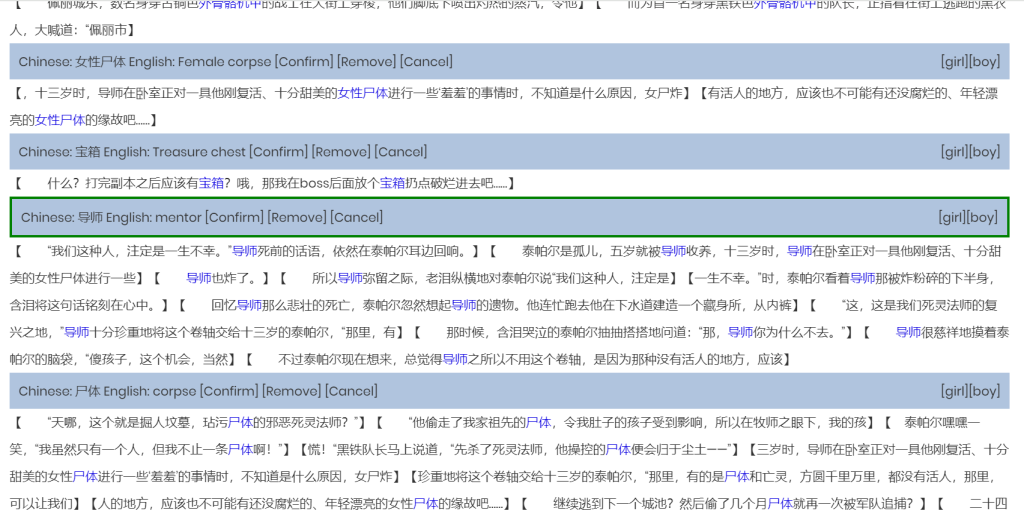
For the “宝箱” term, if you don’t want to fix its translation, just don’t select any button; if you want to change its translation from “Treasure chest” to “treasure box”, just change its translation and then click the “Confirm” button. It will have a green border which means that it has been confirmed. If you want to add it to the blacklist (this means that it will never appear on this term selection page), click the “Remove” button, and then its border will become red. If you want to cancel all changes to this term, just click the “Cancel” button.
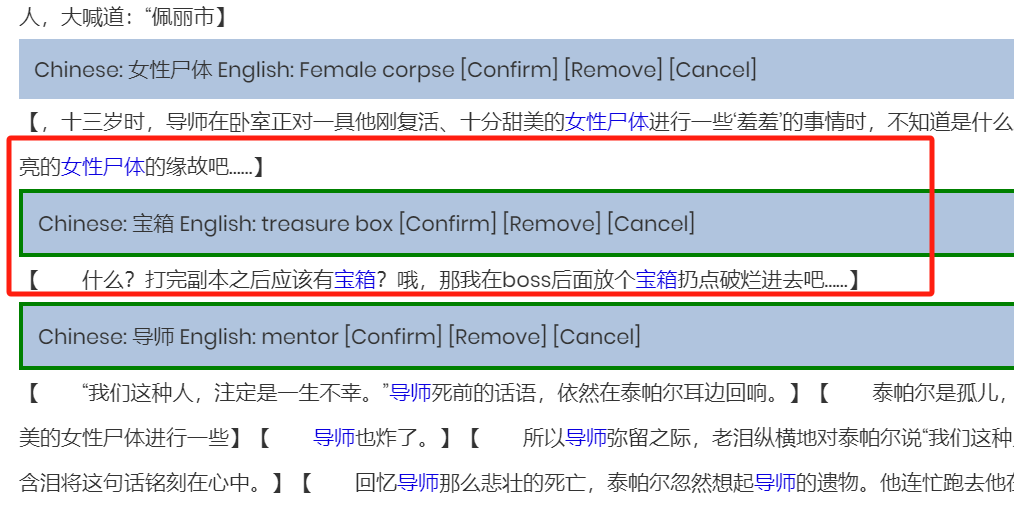
Some terms already have a green border when you open this page, for example, the “导师” term. It means that there were already other translators who confirmed that this term should be translated this way, so we marked this term as “Confirmed” in advance.
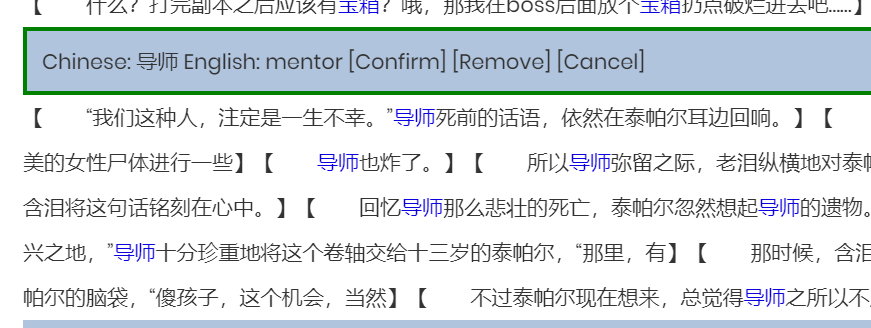
The text inside “【】” shows where this term appeared in the entire chapter. This is used to help you understand it.
If the term is a character’s name, for example, “泰帕尔” is a male name, then in the “[girl][boy]” selection, select “[boy]”. The MTL Tool will identify it as a male name and won’t use “she/her” to describe this character.
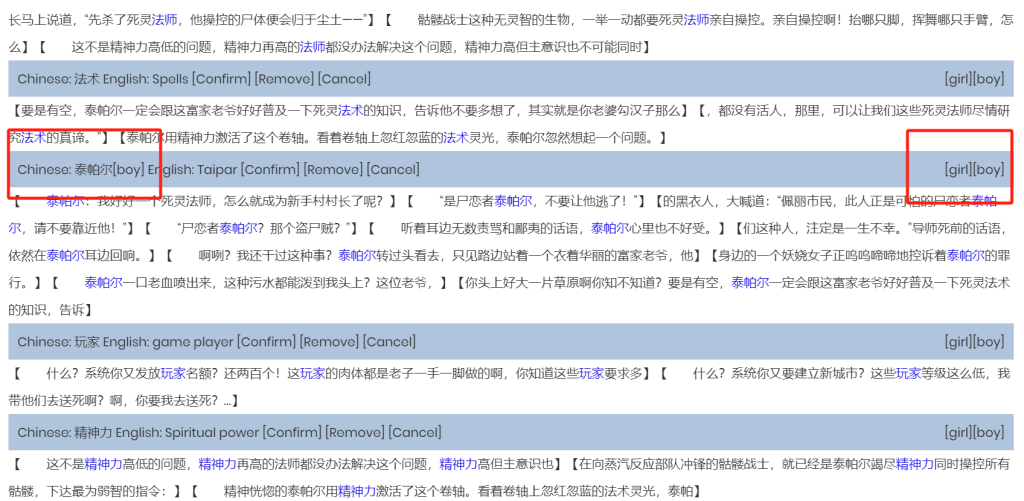
After all terms are selected, click “Save the terms and start translating”.
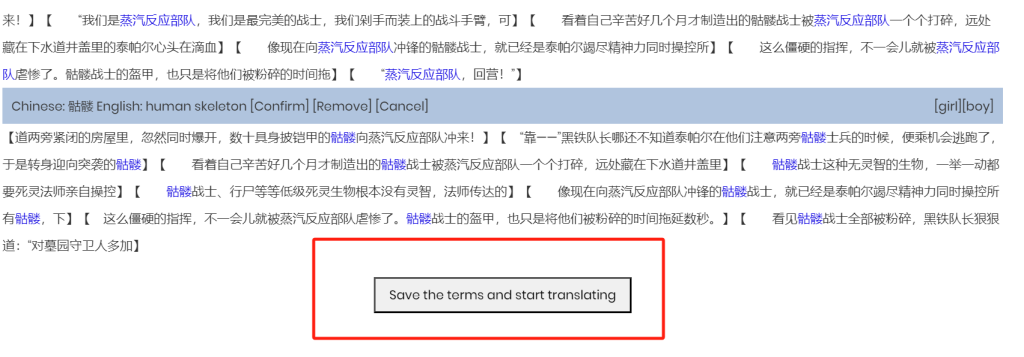
Return to the “Translator Tools -> MTL Tool” page, and refresh it. Wait until the translation process reaches “100%”, then click to open it.
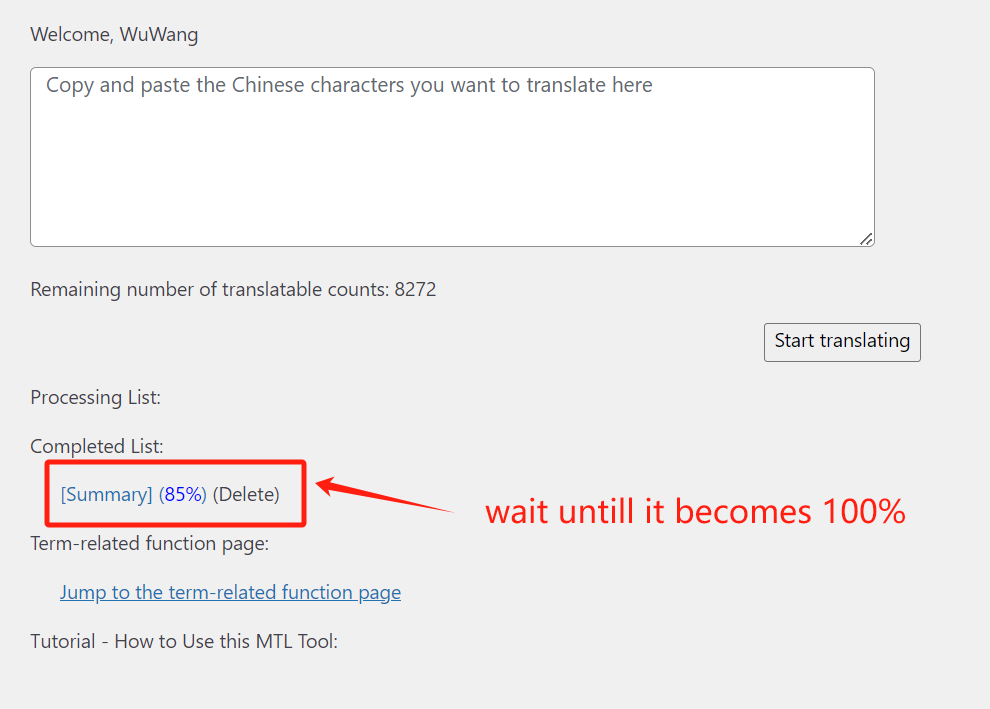
On this page, you will see the translated content. Click “Delete”, and this sentence will be deleted; modify the translation and then click “Confirm”, and the translation of this sentence will be confirmed; if you don’t click any button, the original translation of this sentence will be regarded as the correct translation.
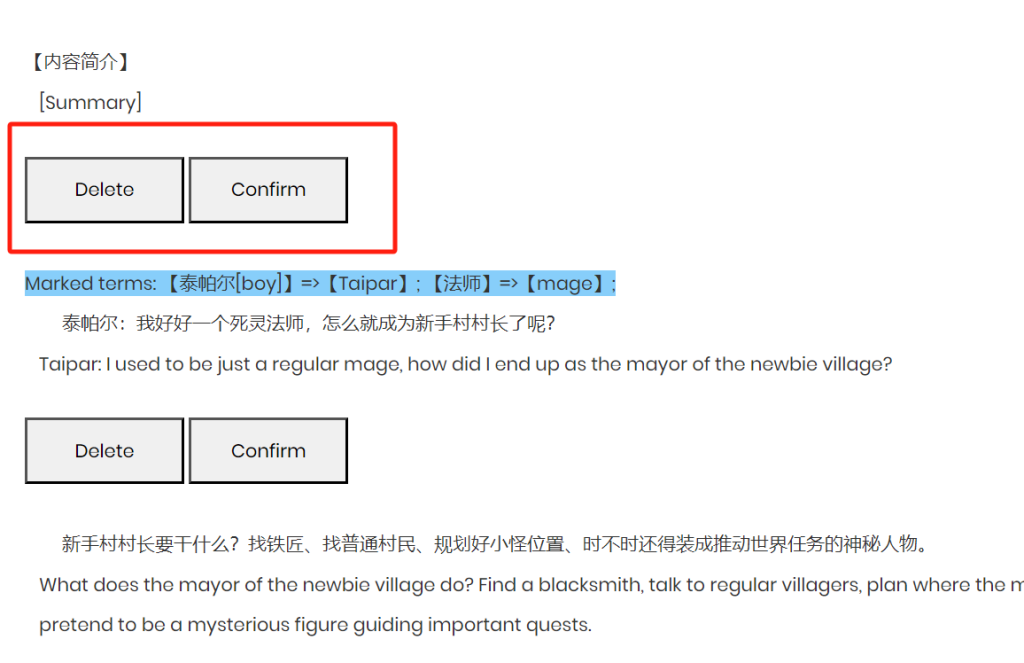
If a sentence is marked with a red border, it means that some of the marked terms aren’t in the translation. You need to read the translation of this sentence carefully to confirm that its translation is correct. For example, in this sentence, although “精神力” is marked as “spiritual power”, it was translated as “special power”.
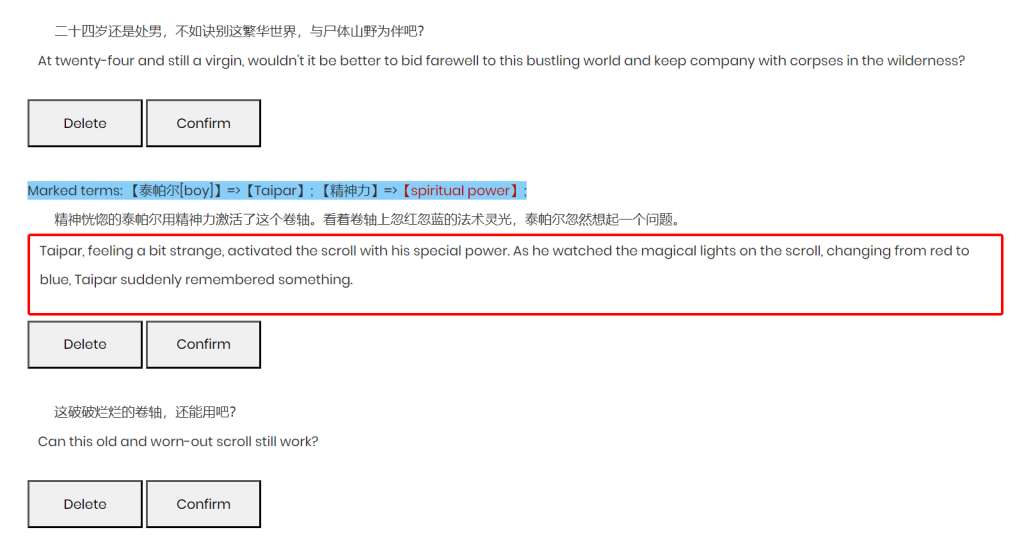
At the bottom of the page, click “Displays replicable content”, then you can copy and paste the translation anywhere.
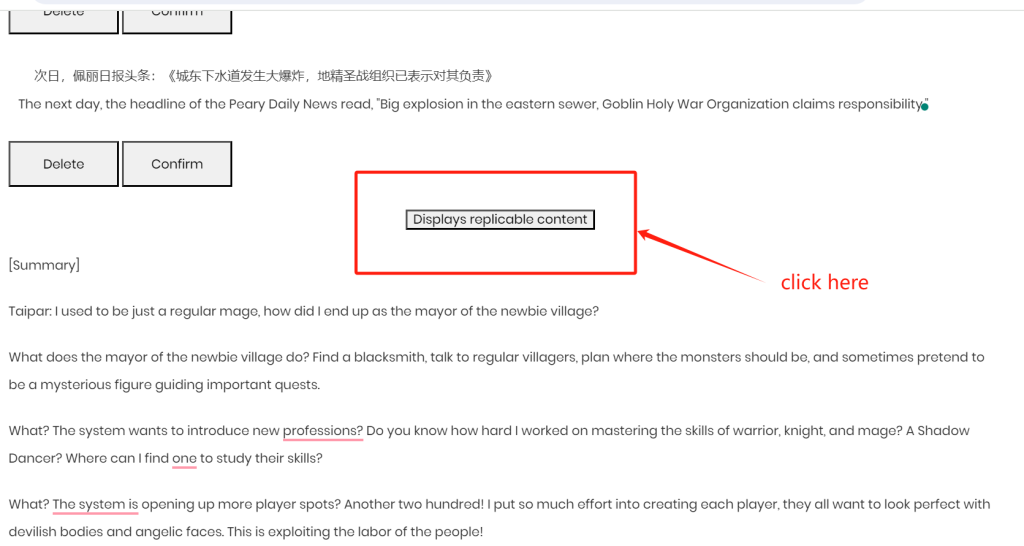
All translators have 20 free-use quotas. Once you have posted a chapter on our site, you will have 2 extra free-use quotas. For example, if you have posted 15 chapters on our site, you will have 20 + (15 * 2) = 50 free-use quotas. I believe that’s enough for you.